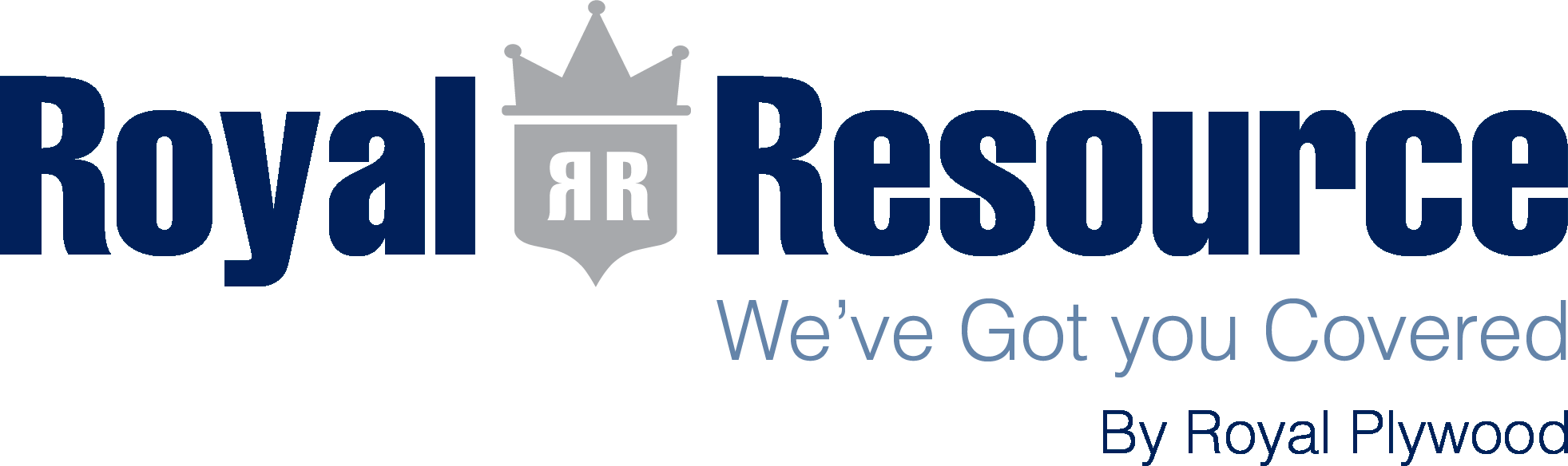
Join 5,000+ Royal Resource members and enjoy our premium features!
We're sorry, this sample is currently unavailable. Please contact us directly if you have any questions.
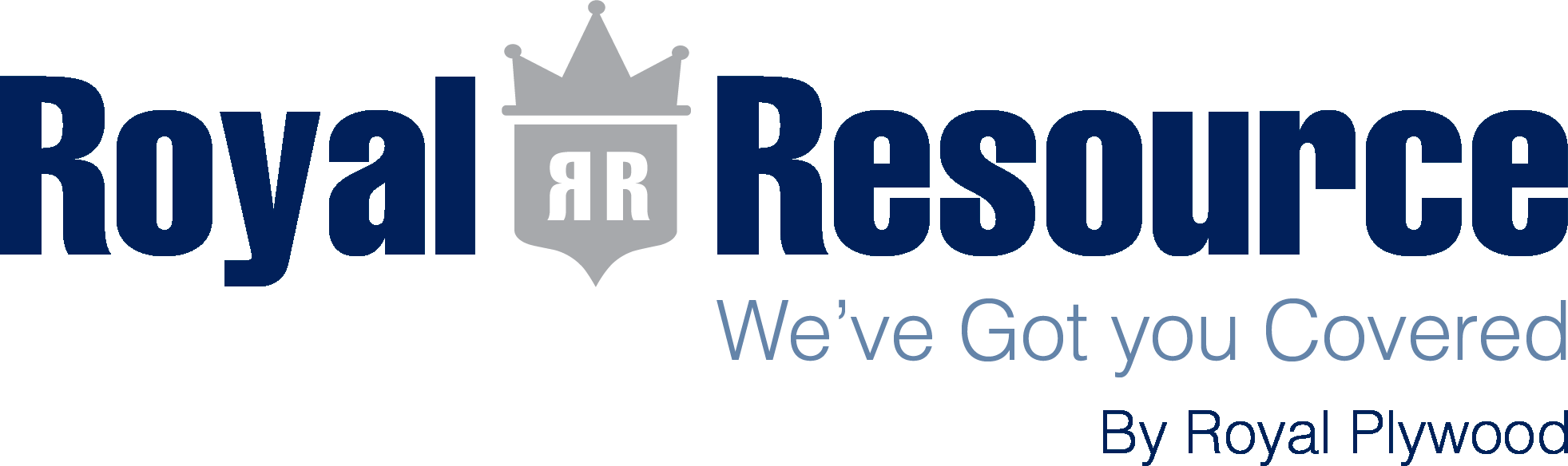
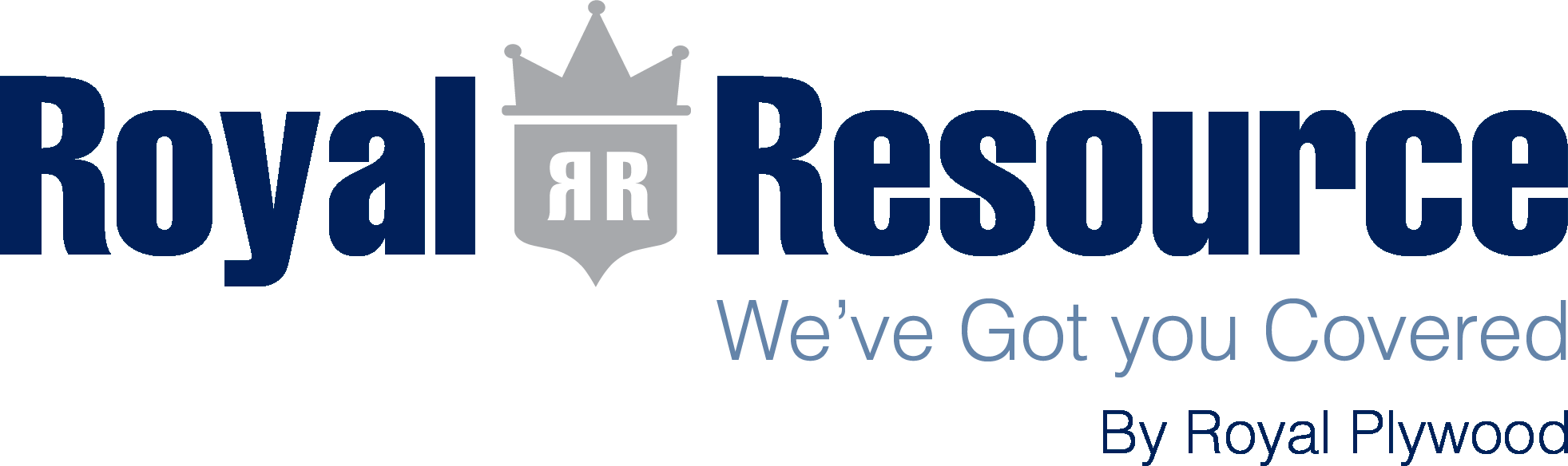
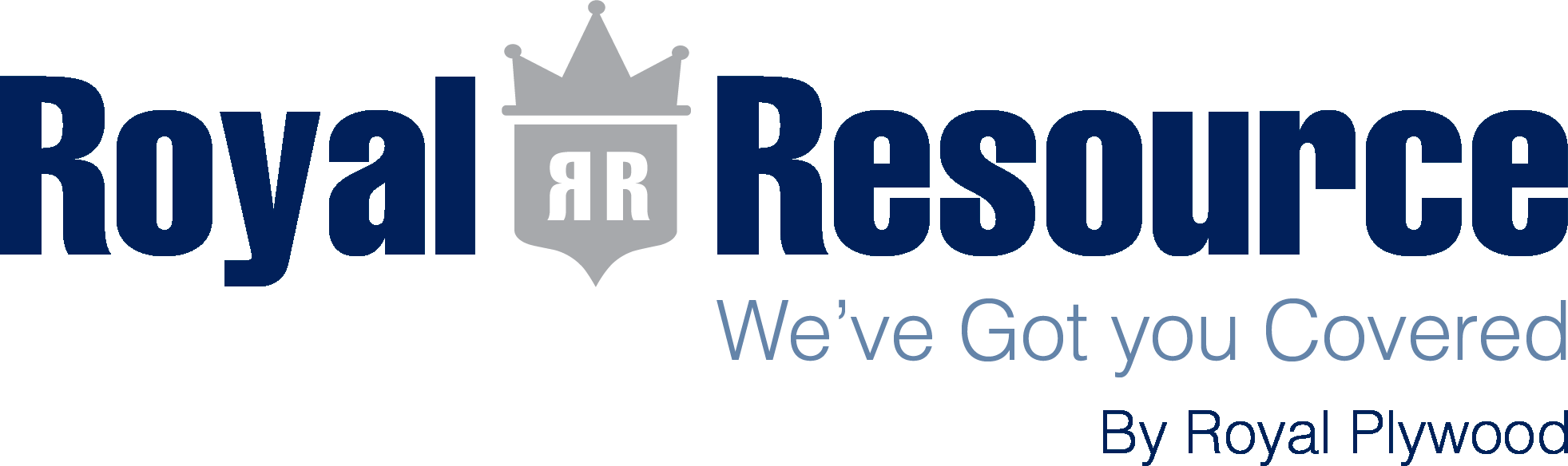
Your order number is
An email has been sent to your address.
You have notes attached to your order. Emptying your cart will delete your notes and project name.
Are you sure you want to empty your cart?
IMPORTANT NOTICE!
We now offer digital sample orders to support environmental protection. Select "eSample Order" to receive digital images and specification documents via email.

AI Matching Tool
Find product matches in seconds
Scan Mode
Scan products in the physical binder
Color Palette Generator
Take a picture or upload an image